The method to solve the buzzing noise from the computer's mainframe
Apr. 02, 2024 / Updated by Seraphina to Windows 10
The computer host emits a buzzing sound is a common issue, which may affect the user experience and the lifespan of the computer. There are many reasons for the buzzing sound from the computer host, which may be related to hardware, drivers, system settings, and other factors. This article will introduce some common solutions to help you eliminate the buzzing sound from the computer host.

1. Meaning and Function of Computer Host:
1). The host refers to the main body part of the computer, excluding input and output devices. It is also a control box (container Mainframe) used to place the motherboard and other main components. It typically includes the CPU, memory, motherboard, hard drive, optical drive, power supply, chassis, cooling system, and other input/output controllers and interfaces. In network technology, it refers to terminal devices for sending and receiving information.
2). The function of the host is to assist the operation of some devices in the computer, enabling the computer to function normally.

2. Check Hardware Devices:
(1). Firstly, you need to rule out the damage or malfunction of hardware devices such as speakers, headphones, and microphones. You can replace other output devices to see if the buzzing sound still occurs. If the buzzing sound disappears after replacement, it indicates that the original output device has a problem and needs to be replaced or repaired.
(2). In addition, you can also check if the input jacks are loose or damaged. Sometimes poor contact of the jacks can also cause buzzing sound issues. You can try inserting into other jacks or testing with another computer to see if the buzzing sound persists.

3. Update Sound Card Drivers:
Sound card drivers act as a bridge between hardware and the operating system. If the sound card drivers are outdated or corrupted, it may cause audio devices to malfunction, resulting in buzzing sound issues. You can try updating the sound card drivers to see if it resolves the problem.
Follow these steps to update the sound card drivers:
Open Driver Talent, click "Scan", and if it identifies that your sound card needs an update, simply click "Download" to update it. This method is relatively simple and convenient, allowing users to regularly update drivers to the latest version.

Alternatively, you can open "Device Manager", find "Sound, video and game controllers", expand it, find your audio device, right-click it, and choose "Update driver".
In the pop-up window, choose to automatically search for updated drivers or manually select the driver's location.
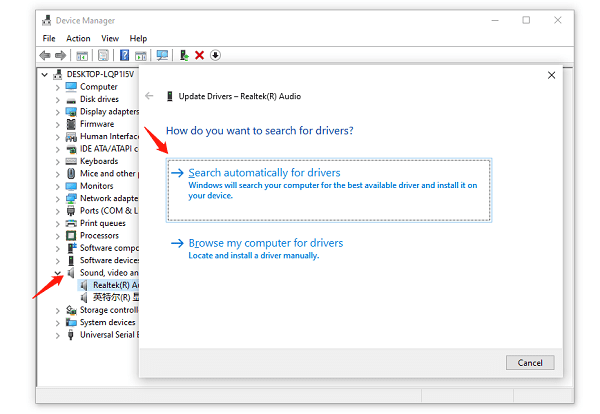
Follow the prompts to complete the driver update.
4. Disable Audio Enhancement Features:
Audio enhancement features are intended to improve sound quality, but sometimes they may conflict with the settings of the output device, causing buzzing sound issues. You can try disabling audio enhancement features to see if it resolves the problem.
Follow these steps to disable audio enhancement features:
Open "Control Panel", select "Hardware and Sound", and then click "Sound".
In the Sound window, select the Playback tab, find your output device, right-click it, and select Properties.

In the Properties window, select the Enhancements tab, uncheck the Enable audio enhancements option, and then click OK.
The above are the solutions to the buzzing sound from the computer host. I hope it will be helpful to everyone. If you encounter driver-related issues with network cards, graphics cards, Bluetooth, sound cards, etc., you can use "Driver Talent" to detect and repair them. Meanwhile, Driver Talent supports driver download, installation, backup, etc., providing flexible driver management.
See also:
How to Open Task Manager on Computer
How to download Brother printer drivers
Twelve ways to fix no sound on computer
Computer Win key unresponsive, how to solve
Is it essential to update computer drivers

|
ExplorerMax |

|
Driver Talent for Network Card | |
| Smart and advanced file explorer tool for Windows platforms | Download & Install Network Drivers without Internet Connection | |||
| 30-day Free Trial | Free Download |







